How to Remove the BuyNSave Virus
BuyNSave
I tend to refer to this unpleasant extension as malware, although technically it should be classified as “adware.” I think its blatant intrusiveness lends itself to the more harsh “malware” title, and I’ll use those terms interchangeably here. I used the word “Virus” in the title above because that’s apparently the phrase most searchers are using on Google. BuyNSave is not technically a virus, but such semantics are moot to frustrated users who just want to be rid of it.
BuyNSave probably found its way onto your computer after you downloaded and installed a program. It appears as an annoying popup at the bottom of your screen whenever you browse the web. After my son’s computer was infected with this malware, it took me some time to get rid of it. Here’s what I did.
My First Failed Attempt
I read a dozen or so instructions on how to remove BuyNSave, and most were quite similar.
Typical instructions tell you to remove the program via Add/Remove programs, and also to disable/delete BuyNSave as browser add-ons. When I did this, however, BuyNSave remained. As it turns out, one additional step was needed for me to completely get rid of it.
What Worked
Eventually, I found a combination of techniques removed it from my system. They include:
- Remove it from Windows. Go to Add/Remove programs, look for BuyNSave there, and uninstall it.
- Remove it from browsers. You’ll want to open any web browsers you have on your system and make sure BuyNSave is removed. For Chrome, look under Settings/Extensions. In FireFox it is under Add-ons. For Internet Explorer you’ll find it under “Manage Add-Ons.” For each browser, be sure to remove the extension completely.
- Reset your browser. Many removal guides do not include this step, which is what I found to be essential. All three browsers listed here give you the option to reset them to their default state. Chrome: Settings/Advanced Settings/Reset Settings. FireFox: Help Menu/Troubleshooting Information/Refresh Firefox. IE: Internet Options/Advanced/Reset. A good visual guide can be found here.
Although the steps above are what worked for me, I have read that some users had luck by removing their user profiles from Chrome as well. I did not find this to be a necessary step, but wanted to mention it in case you are still having problems.
To remove a user in Chrome, click your name way at the top right, then click on “Switch Person.” When you mouse over your photo, a little drop-down appears at the upper right corner of your photo. Click that and select “Remove this person.”
After performing all the steps above, you may want to restart your computer and test it out.
Bottom Line
BuyNSave is an annoying adware extension which can be tough to remove, and most people miss a key step to completely eliminating it from their systems. If you have anything to add to the article above, please leave a comment below.
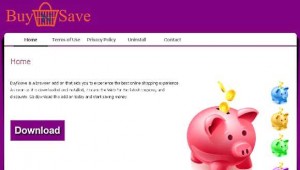
Leave a comment